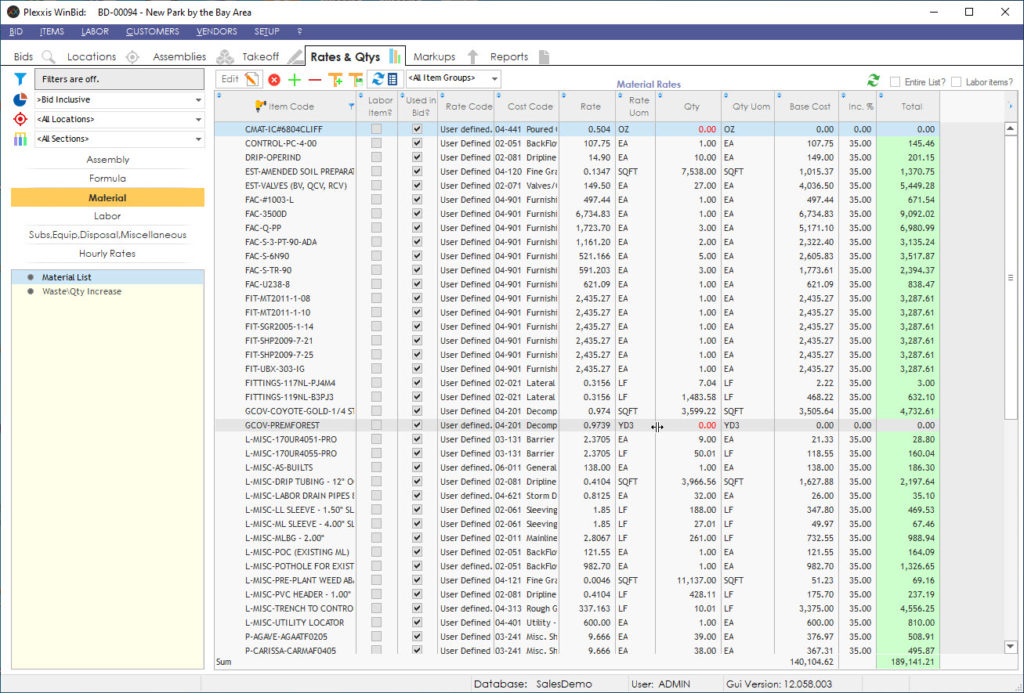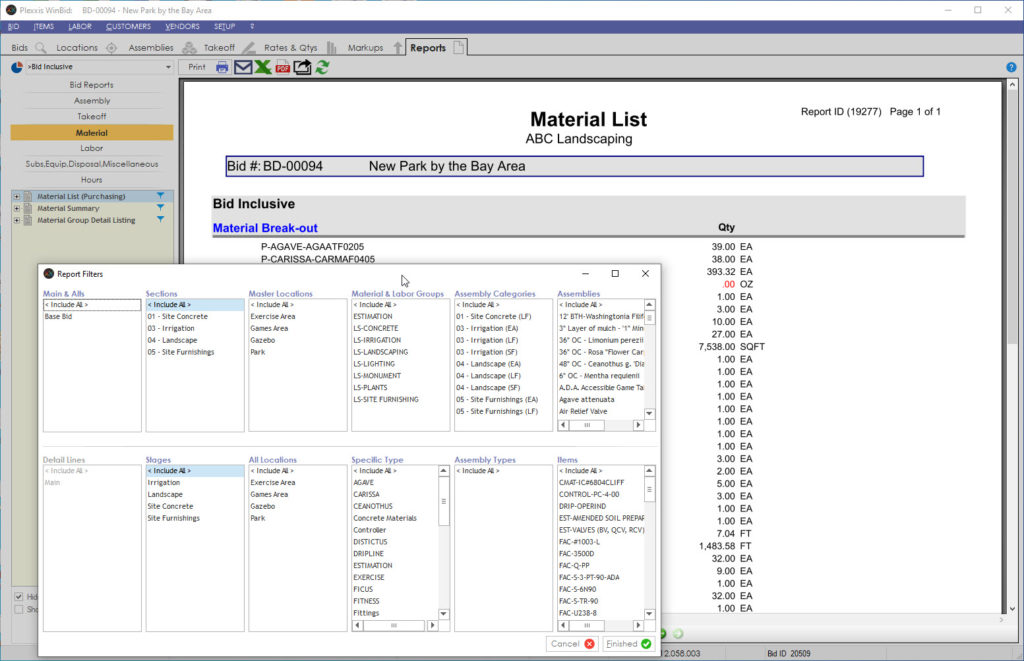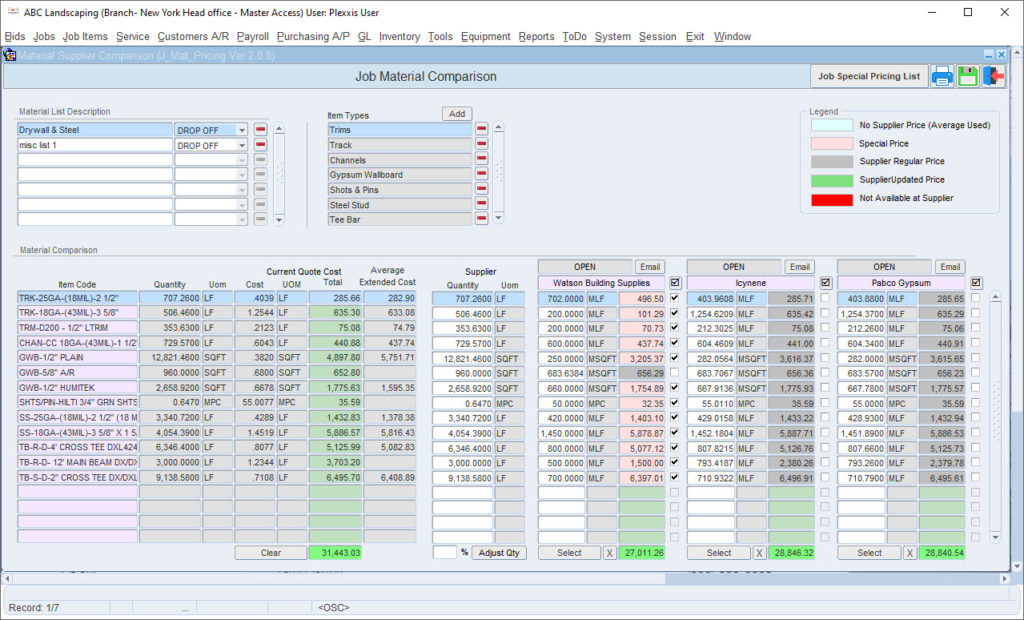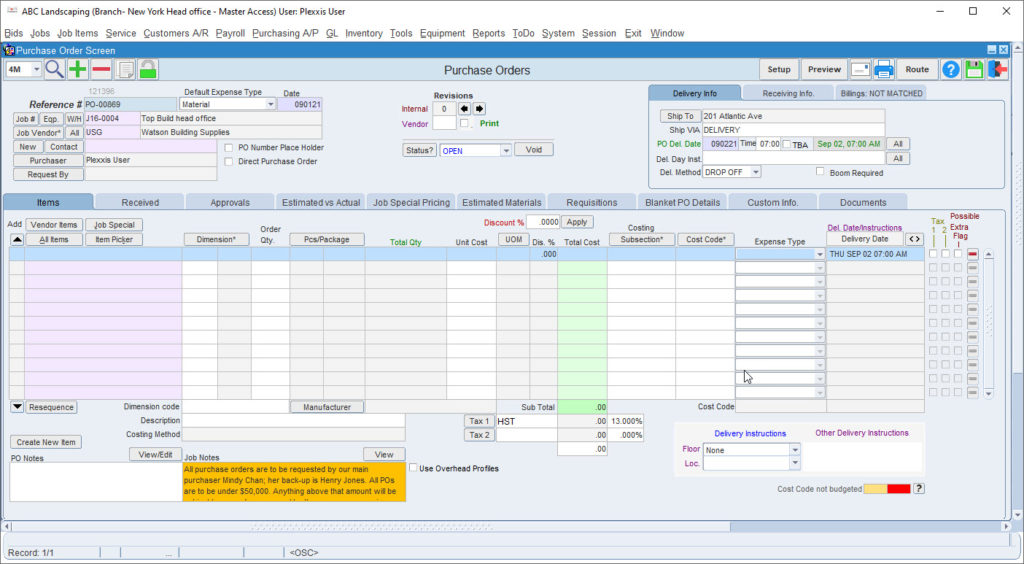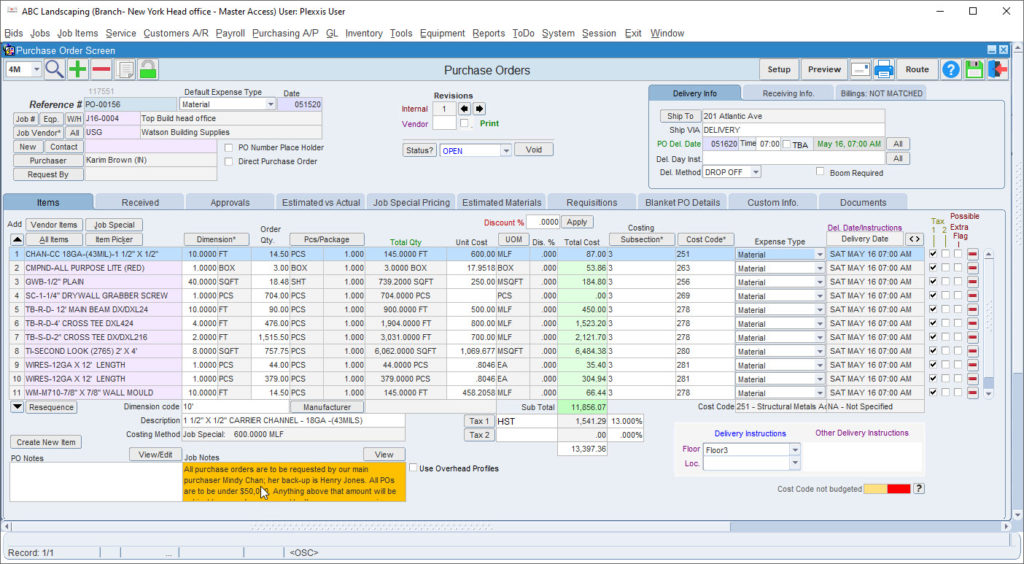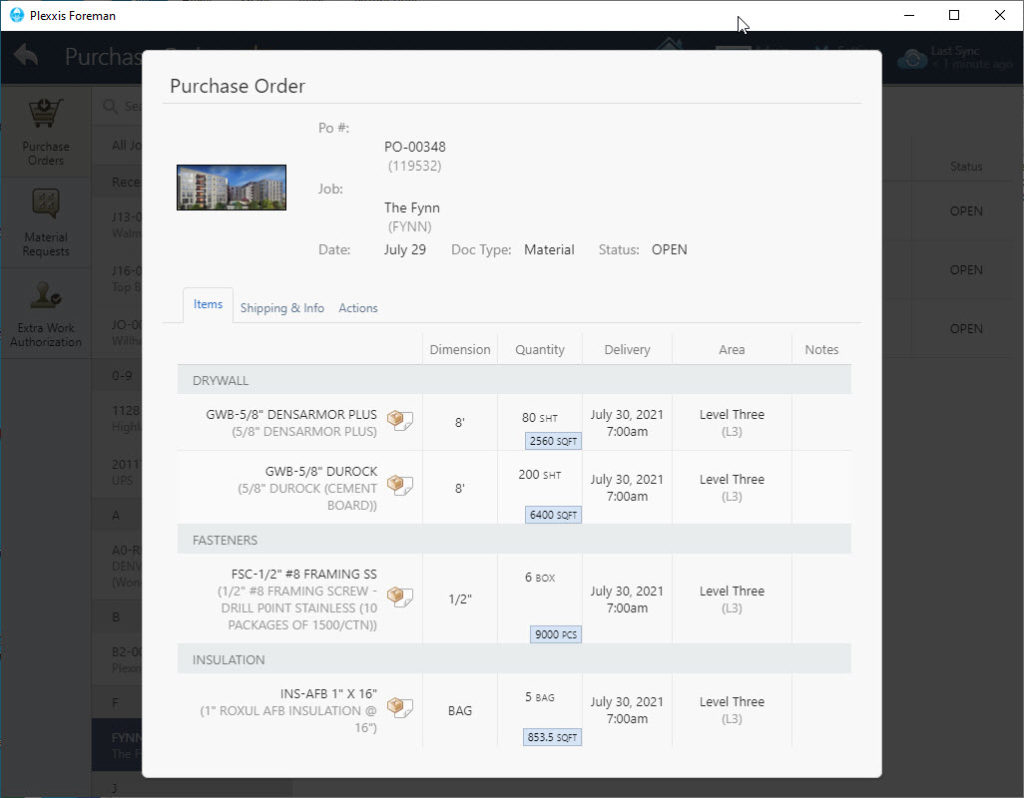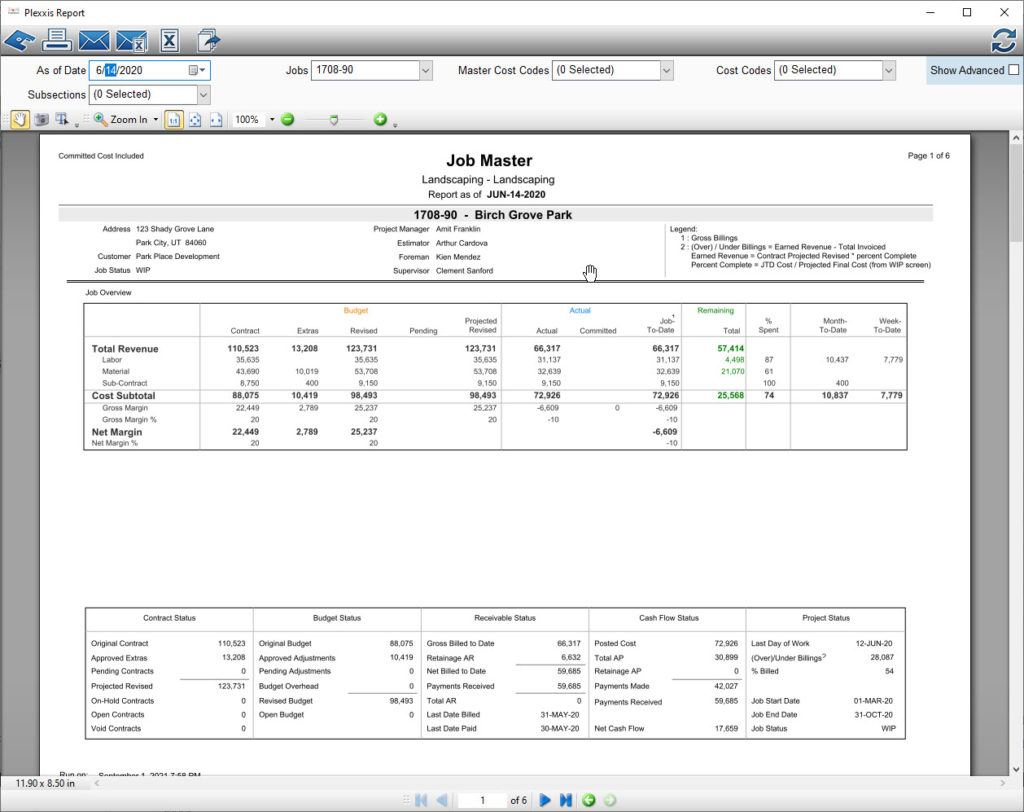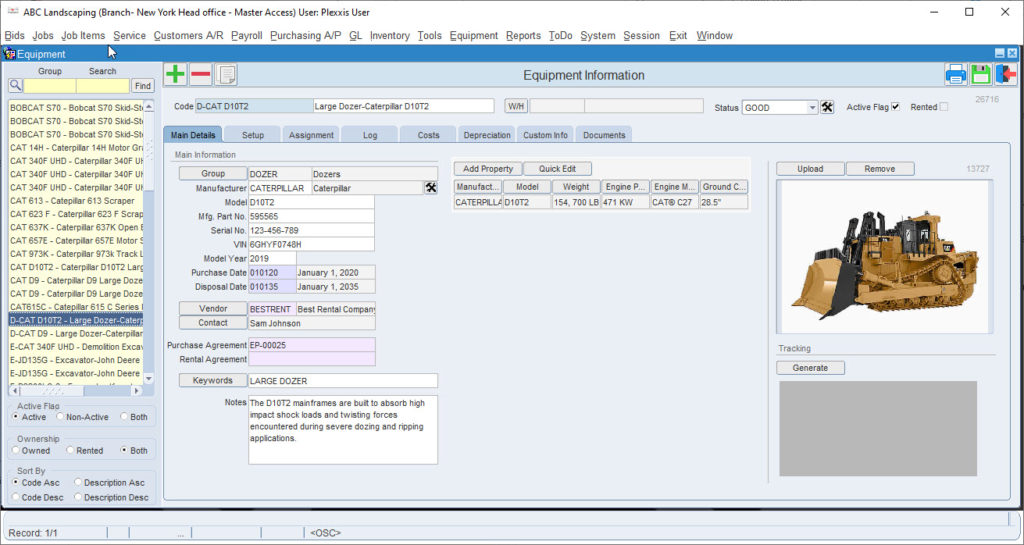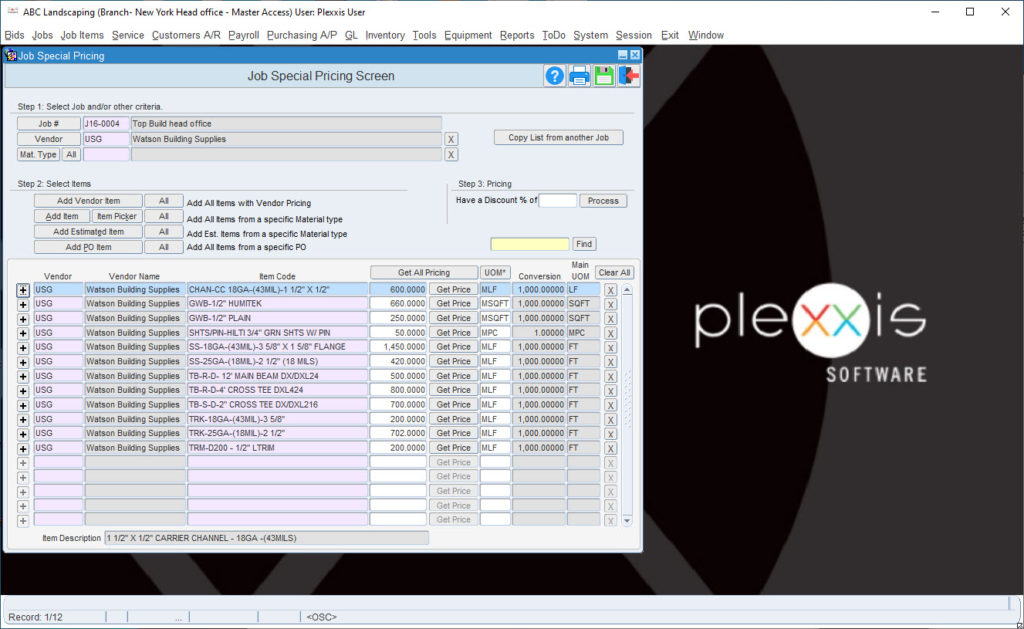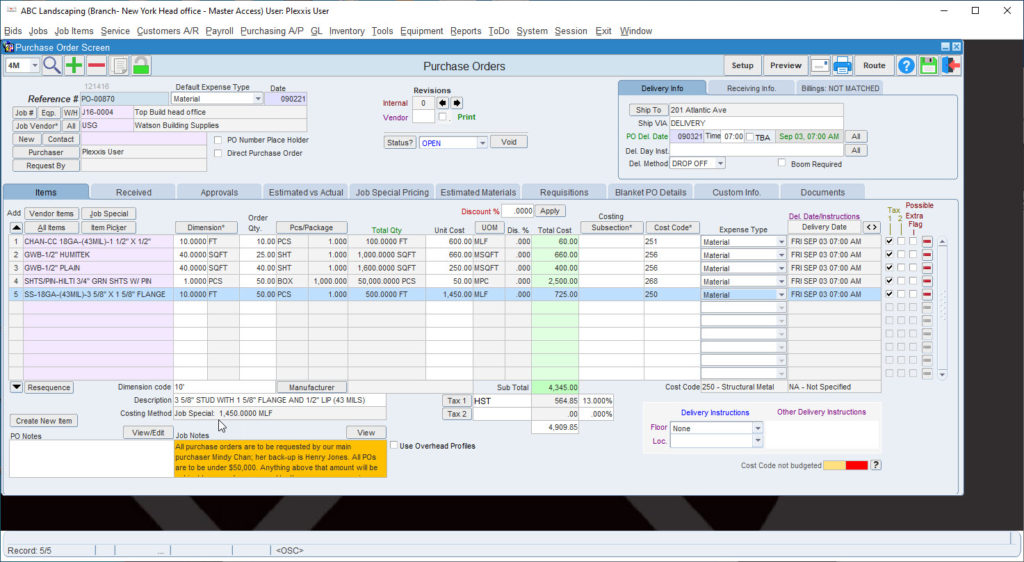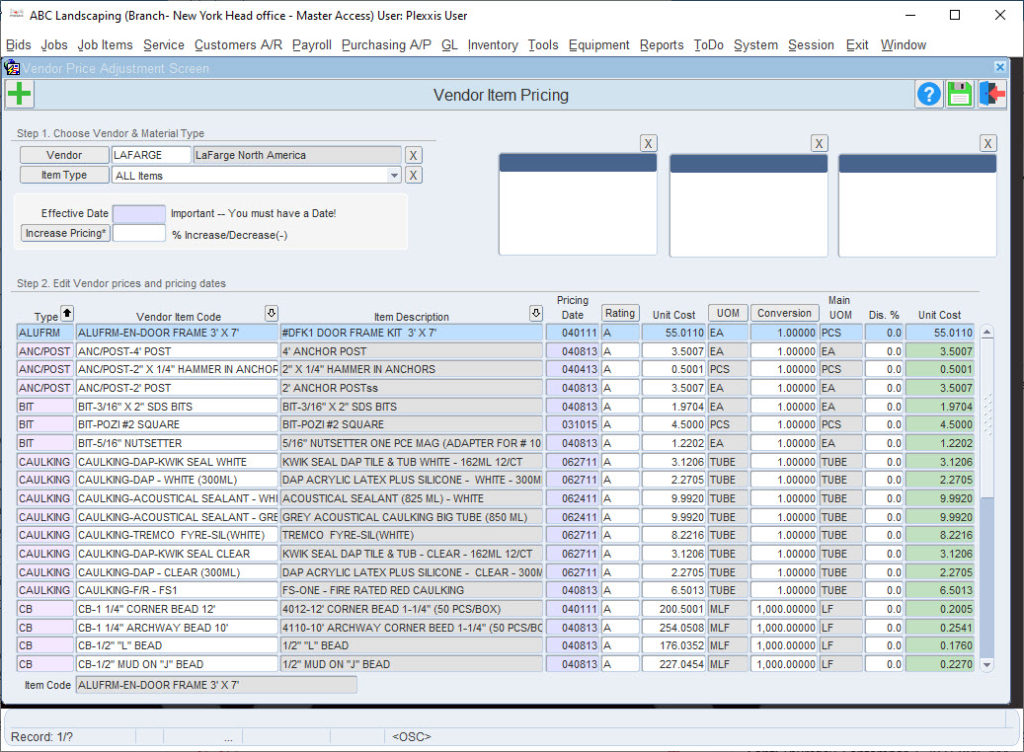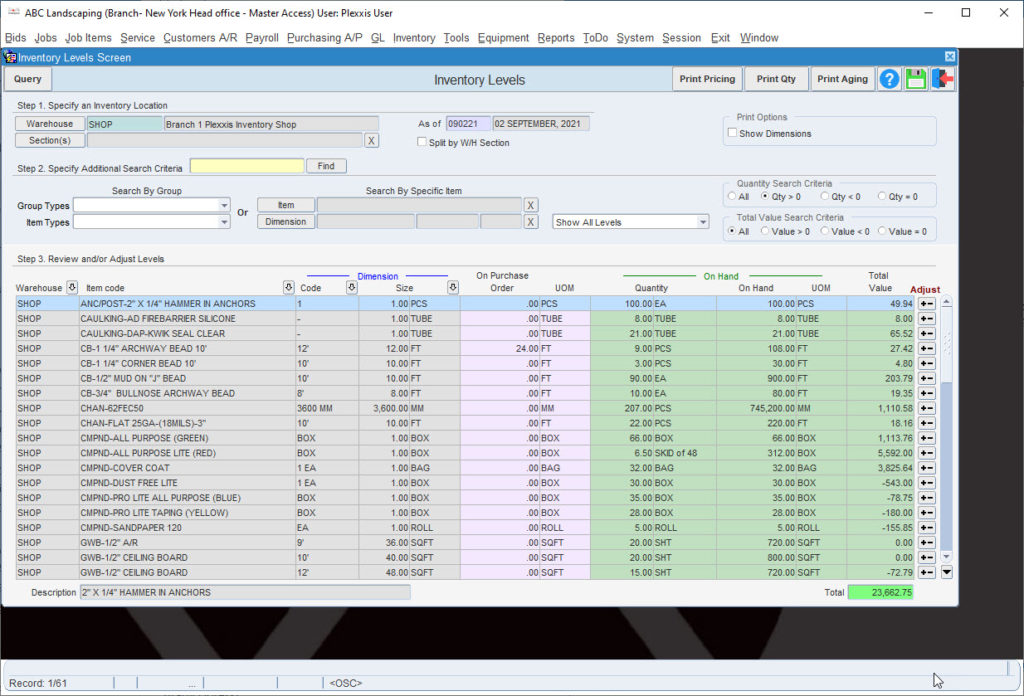Material and Heavy Equipment Management
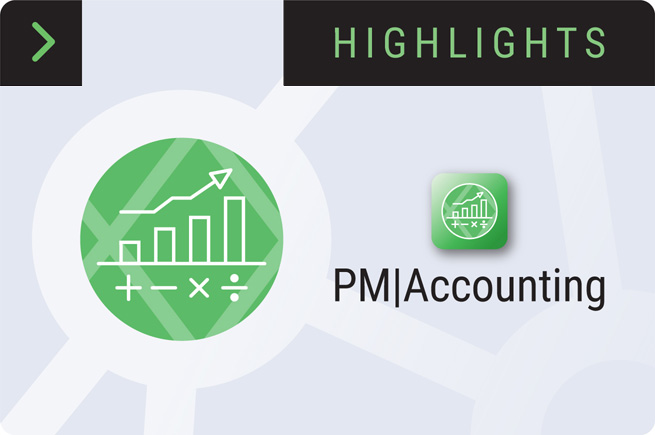
Material, Heavy Equipment and Prefab Manufacturing in Plexxis Software for Subcontractors
Material and Heavy Equipment Management
One of our customers, Kristen Pierce, said, “you can run a tight ship or a shipwreck; the choice is yours.” In the VUCA (Volatile, Uncertain, Complex, Ambiguous) world of construction, subcontractors are constantly putting out daily fires. They’re very selective about where they dedicate their efforts, and it’s usually around controlling labour. Often, the processes around the management of materials and equipment suffer and inevitably they become the shipwreck portion of the business. Plexxis changed that game. We have always kicked ass with material management, and more recently, we are crushing it with heavy equipment management and prefab manufacturing.
Plexxis has a live connection between bidding, Field and Finance. In the estimating side, if you go to ‘Rates & Quantities’ and click on ‘Material,’ you can see how we break out the materials. The image above is an example of a landscaping bid.
If you go to the ‘Reports’ page and click on the filter option (left side of your screen), you can look at all the different perspectives from which you can mine the bid. You can filter by the location, labour groups, assembly categories, stages and more.
In ‘Rates & Quantities,’ you can see the standard pricing information that is in the common shared database for the entire organization. Let’s assume you’ve got the job and it is already in Plexxis, and you do a price comparison. In the Project Management & Accounting system, you can select one to three vendors, send out a price request, and get that pricing back in the system. It will override the standard pricing that was in the bid when you send out purchase orders. Refer to the job start-up video to see how we bring the bids in, start up the jobs, and execute the pre-con process.
Here is an open purchase order that is already in the “edit” phase. You have many ways that you can complete a purchase order.
- You can select a vendor and start typing in materials.
- You can go to the item picker and select materials.
- Because we have a live connection between Bidding, Field and Finance, and the bid’s working budgets are brought over with a high level of detail, you can come into the estimated versus actual section and right click on any items to add materials to the PO.
- Suppose you have a solid pre-con process, and the working budget is broken out in a way that reflects how the job is going to be built out. In that case, you can come into the estimated materials and go by stage, go by subsection, or pick an area of the job that you want to order.
For example, if you want a hundred percent of a particular material, it will automatically add it to the PO. If you go to email this out, we’ve built in a connection to outlook. If you are going over quantity or over budget, you will see a notification. In that case, you can go to the ‘Approvals’ tab, and you have two options. If you’re okay with slowing the job down and keeping the process tighter, you can route this approval to the necessary people to give you the go-ahead. If you have the authority to approve it, you can come in here and take responsibility for this decision. When this goes out, this now locks it down, and it becomes a committed cost on the job.
Several things happened here. One, it became a committed cost of the job and it’s reflected in the estimated versus actual. Two, it locked the PO down. If you need to make an adjustment to this, you must unlock it. When you do unlock it, it will automatically create a revision. Every single document in Plexxis has revision tracking. Every revision is tracked along with the person who made the adjustments. It is a complete accountability management platform.
The other thing that happened here is the purchase order went to the app, at which point, the dollars are stripped out. Every document that goes to the app only shows quantities and relevant details that the Field needs to know to ensure that the proper materials arrive. When the materials do arrive, the Field can take a picture of the packing slip and make any notes relating to any materials that did not show up or are damaged, and that information comes right back to AP. When AP is receiving the information, they can click receipt, see any notes or information relating to backlog items, and when they’re ready, they can create the bill.
Remember, the Field also gets a live material breakout and labour breakout. If you open the app and go to the materials, you will see the live material breakout with purchased and remaining along with percent spent. You can also break it out by the areas that have been brought over in the working budget.
Here is a job master report. You can schedule this report on a weekly basis, so it automatically hits a distribution list at the frequency that you set. You don’t even have to go in here and generate the report. What you’ll see here is a high-level status of the job showing contract, extras, revised, any pending and projected revised. You’re also going to see those committed costs or labour separate committed costs for subcontractors because we have a separate subcontractor management system that will segregate that cost. This way, your committed cost is not skewed. If this job had equipment, you would see the committed cost for equipment as well. If you scroll down, you will see some high-level status reports, a 10-week snapshot of how the job is trending as well as all your open & pending agreements, labour and materials & equipment.
We have recently entered into heavy equipment management. You are now able to cost equipment effectively to the jobs. Material management, heavy equipment management, and our prefab manufacturing deserve a deep-dive blog on their own because they’re so amazing.
Job Special Pricing in Plexxis Subcontractor Software
One of the typical issues that clients tell us when talking to them about purchasing is that they cannot properly have purchase orders sent out to the vendor and store committed costs. The main reason is that there’s no way to save the pricing of these different items by vendor or job special pricing. Plexxis can handle both.
In Plexxis, if you look at the items, you can see individual items with multiple pricing by the vendor. Each one of these represents the vendor’s specific pricing. When a PO is made for a job to a particular vendor, this is the pricing that gets pulled in. There are times you have a negotiated rate for items which is job-specific. How do we handle that? We’ll show you.
Let’s say we have set up a brand-new job. If there is a negotiated rate on this job for a vendor, all you have to do is go to job special pricing, select the vendor with which we have a negotiated rate, and say “add all estimated items.” It brings in the default pricing, which was estimated. Based on your negotiation, you can change this pricing. You can change and establish a job special pricing. If you ever make a PO for this job, the first pricing that you get is the job special pricing. If there is no job special pricing, you will get vendor-specific pricing. Clicking on the “Get All Pricing” would get the pricing from the vendor.
Here’s another way of handling this. Let’s say you have a separate, brand new job, but the vendor says to bring in the negotiated rate from the other rate. You can copy the list from another job without going through the list and changing the pricing.
If you need to make a PO on this job, go to purchase orders and select the vendor you negotiated the rate with. If you go to job special pricing, you can see all the rates over here. The system will bring in no cost if you select a random item because this is default pricing. The vendor doesn’t have pricing for this item, but if you were to go in and say, bring in one of my estimated items, you would notice that it brings in the job special pricing. To confirm, you can check the costing method Field, and it should say “job special pricing.”
In the case where you created a PO and brought in your job special pricing, but pricing is missing for a single item, you can call the vendor for their new price. Once the vendor gives you pricing you can plug it in using the right-click and select “Add/Update Vendor Pricing” feature.
Let’s say you have a negotiated pricing for this rate. You can put in your price, right-click and select “Add/Update Job Special Pricing.” This way, you have established a job special pricing at the beginning of the job but still have the ability to build your database and jobs special pricing database on the fly while you make Purchase Orders.
Let’s say, once or twice a year you get a job price update from your vendors. How do you massively update them? Just go into purchasing A/P > Advanced Options > Vendor Item Pricing. If you select your vendor, it brings in all the pricing data. You can refine your view based on “item type,” this way, you do not have to work on the entire pricing list at the same time.
Inventory transaction history in Plexxis Subcontractor Software
If you go to a warehouse, you can see what you have on hand and what’s the total value of the inventory at any point in time.
Let’s say you have a purchase order going out at the moment. That item is still put in track, saying that you will receive this extra item. If you want to investigate inventory levels of a particular item further, right-click on that item, and you can view the history behind that item. This option will help you understand what happened, where the items got signed out, who signed them off, etc.
Material and Heavy Equipment Management
Share:
New From Plexxis

Subcontractor Insurance: Are You Covered for Today’s Digital Risks?

Jobsite Layout Technology: Saving Steps, Time, and Rework

Is Your Crew Burned Out How to Spot Jobsite Fatigue